Windows 10 – Can not create new folder
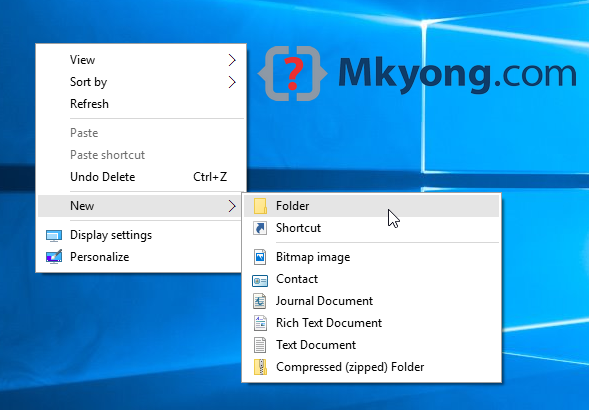
Suddenly, my Windows 10 is unable to create new folder:
- In desktop or C drive, right click, then “new” -> “folder” option is disappeared!?
- On C drive, the top “New folder” and “New Item” icons are malfunctioning, click on it, nothing will happen?
- In the command prompt, the
mkdircommand is working fine.
1. NewFolderFix.reg
To fix it, apply the following registry script.
NewFolderFix.reg
Windows Registry Editor Version 5.00
[HKEY_CLASSES_ROOT\CLSID\{11dbb47c-a525-400b-9e80-a54615a090c0}]
@="CLSID_ExecuteFolder"
[HKEY_CLASSES_ROOT\CLSID\{11dbb47c-a525-400b-9e80-a54615a090c0}\InProcServer32]
@="ExplorerFrame.dll"
"ThreadingModel"="Apartment"
[HKEY_CLASSES_ROOT\Directory\Background\shellex\ContextMenuHandlers\New]
@="{D969A300-E7FF-11d0-A93B-00A0C90F2719}"
[HKEY_CLASSES_ROOT\Folder]
@="Folder"
"EditFlags"=hex:d2,03,00,00
"FullDetails"="prop:System.PropGroup.Description;System.ItemNameDisplay;System.ItemType;System.Size"
"ThumbnailCutoff"=dword:00000000
"TileInfo"="prop:System.Title;System.PropGroup.Description;System.ItemType"
[HKEY_CLASSES_ROOT\Folder\DefaultIcon]
@=hex(2):25,00,53,00,79,00,73,00,74,00,65,00,6d,00,52,00,6f,00,6f,00,74,00,25,\
00,5c,00,53,00,79,00,73,00,74,00,65,00,6d,00,33,00,32,00,5c,00,73,00,68,00,\
65,00,6c,00,6c,00,33,00,32,00,2e,00,64,00,6c,00,6c,00,2c,00,33,00,00,00
[HKEY_CLASSES_ROOT\Folder\shell]
[HKEY_CLASSES_ROOT\Folder\shell\explore]
"MultiSelectModel"="Document"
"BrowserFlags"=dword:00000022
"ExplorerFlags"=dword:00000021
[HKEY_CLASSES_ROOT\Folder\shell\explore\command]
@=hex(2):25,00,53,00,79,00,73,00,74,00,65,00,6d,00,52,00,6f,00,6f,00,74,00,25,\
00,5c,00,45,00,78,00,70,00,6c,00,6f,00,72,00,65,00,72,00,2e,00,65,00,78,00,\
65,00,20,00,2f,00,73,00,65,00,70,00,61,00,72,00,61,00,74,00,65,00,2c,00,2f,\
00,65,00,2c,00,2f,00,69,00,64,00,6c,00,69,00,73,00,74,00,2c,00,25,00,49,00,\
2c,00,25,00,4c,00,00,00
"DelegateExecute"="{11dbb47c-a525-400b-9e80-a54615a090c0}"
[HKEY_CLASSES_ROOT\Folder\shell\open]
"MultiSelectModel"="Document"
"BrowserFlags"=dword:00000010
"ExplorerFlags"=dword:00000012
[HKEY_CLASSES_ROOT\Folder\shell\open\command]
@=hex(2):25,00,53,00,79,00,73,00,74,00,65,00,6d,00,52,00,6f,00,6f,00,74,00,25,\
00,5c,00,45,00,78,00,70,00,6c,00,6f,00,72,00,65,00,72,00,2e,00,65,00,78,00,\
65,00,20,00,2f,00,73,00,65,00,70,00,61,00,72,00,61,00,74,00,65,00,2c,00,2f,\
00,69,00,64,00,6c,00,69,00,73,00,74,00,2c,00,25,00,49,00,2c,00,25,00,4c,00,\
00,00
"DelegateExecute"="{11dbb47c-a525-400b-9e80-a54615a090c0}"
[HKEY_CLASSES_ROOT\Folder\shellex]
[HKEY_CLASSES_ROOT\Folder\shellex\ColumnHandlers]
[HKEY_CLASSES_ROOT\Folder\shellex\ColumnHandlers\{F9DB5320-233E-11D1-9F84-707F02C10627}]
@="PDF Column Info"
[HKEY_CLASSES_ROOT\Folder\shellex\ContextMenuHandlers]
[HKEY_CLASSES_ROOT\Folder\shellex\ContextMenuHandlers\BriefcaseMenu]
@="{85BBD920-42A0-1069-A2E4-08002B30309D}"
[HKEY_CLASSES_ROOT\Folder\shellex\ContextMenuHandlers\Offline Files]
@="{474C98EE-CF3D-41f5-80E3-4AAB0AB04301}"
[HKEY_CLASSES_ROOT\Folder\shellex\ContextMenuHandlers\{a2a9545d-a0c2-42b4-9708-a0b2badd77c8}]
[HKEY_CLASSES_ROOT\Folder\shellex\DragDropHandlers]
[HKEY_CLASSES_ROOT\Folder\shellex\DragDropHandlers\{BD472F60-27FA-11cf-B8B4-444553540000}]
@=""
[HKEY_CLASSES_ROOT\Folder\shellex\PropertySheetHandlers]
[HKEY_CLASSES_ROOT\Folder\shellex\PropertySheetHandlers\BriefcasePage]
@="{85BBD920-42A0-1069-A2E4-08002B30309D}"
[HKEY_CLASSES_ROOT\Folder\shellex\PropertySheetHandlers\Offline Files]
@="{7EFA68C6-086B-43e1-A2D2-55A113531240}"
[HKEY_CLASSES_ROOT\Folder\ShellNew]
"Directory"=""
"IconPath"=hex(2):25,00,53,00,79,00,73,00,74,00,65,00,6d,00,52,00,6f,00,6f,00,\
74,00,25,00,5c,00,73,00,79,00,73,00,74,00,65,00,6d,00,33,00,32,00,5c,00,73,\
00,68,00,65,00,6c,00,6c,00,33,00,32,00,2e,00,64,00,6c,00,6c,00,2c,00,33,00,\
00,00
"ItemName"="@shell32.dll,-30396"
"MenuText"="@shell32.dll,-30317"
"NonLFNFileSpec"="@shell32.dll,-30319"
[HKEY_CLASSES_ROOT\Folder\ShellNew\Config]
"AllDrives"=""
"IsFolder"=""
"NoExtension"=""
Note
The above register script is copied from this Microsoft forum discussion.
The above register script is copied from this Microsoft forum discussion.
2. How to run the registry script?
Steps to apply the registry script.
- Create the above file manually, with Notepad or any text editor
- Double clicks on the file.
- Clicks yes for all warnings.
- You may get this error message “Not all data was successfully written to the registry…”, but it still fixed the problem.
P.S System restart is not required, try the right click again, the “new” option appears again.
Thank you, it’s work for me.
Awesome. Works like a charm!
thanks a lot
Thanks for the help this registry file resolve my problem
AWSOME fix dude thnx
thx…. it worked
thanks a lot man. it worked. yeahhh
works like a charm 🙂
It works. Thanks a ton…
YOU’RE THE MAAAN!!!
THANK YOU SO MUCH.
Thank you very match! Only this script saved my Windows 10!
Awesome, I tried many option and none of them worked. Only this.
Thx a lot
still unable to..
Thank you! You saved my life!
Man, thank you very much ! It saved the problem
thx you for this fix, it works
This still works like a charm, win10 in June 2021, I don’t know what happened to remove the “new folder” from the context menu but now it’s back.
Thank you 👍
this article is quite old, but useful for 2020 and latest windows 10 build so far (2004). thanks!
Great! All works!
Oh my God! it really worked. How can I work with you Sir. It really worked!!!!!!!!!!!! you just saved my ass. Thank you so much. Infact I myself as a programmer I couldn’t solve it. I want to learn from you Sir.
I am unable to create new folder everywhere. when i right click on the new then folder is missing
Thank you for wasted time and efforts. Everything works OK.
Thanks a lot I love u maan ??????
You’re the best… now I can create folders everywhere???…. you just saved me from a whole lot of stress. Thanks a lot
Thank you!
Thanks a lot… All the way From Nigeria
#FrankleeniaNGR #FrankleeniaNGRGraphics #graphicdesigner #GraphicArtist #Designer
Thank you very, very much – I had the same problem and it was bothering me so much that I wanted to thrash my PC – since my own PC was not allowing me what I wanna do even in single-user Admin mode! LOL Worked as you said, but the “Read-Only (Only applies to files in folder)” option in right-click properties – Goes back to “Read-Only” mode no matter how many times I change! Here are the problems I am facing
The hell lot of problems I am facing with Windows 7 User Access Rights Permissions. Please c “Details” section 4 more details, of course!!!
Firstly, the hard drive that I am using in Desktop PC is a 1 TB laptop solid-state hybrid drive (SSHD) that was either connected to my laptop directly to its motherboard and installed OS via the DVD drive of the laptop since I have no DVD Drive in my desktop nor it supported booting from USB drive and install OS from it (USB device/drive) like a pendrive, or secondly, it was connected as an external hard drive and done disk imaging of just C: Drive OS partition from laptop’s SSHD 1 TB to another planned to be Desktop PC SSHD. I am not sure (forgotten!), but I think the case is the first one or first possibility because when the power goes off, it would show or suggest with an error somewhat like – Please do not remove the USB device without ejecting it properly or else your data could be lost. I think the Desktop PC with a NEW MOTHERBOARD is treating the Desktop PC 1 TB SSHD that I had connected to laptop, did disk imaging/mirroring, and then fixed it to my desktop motherboard as an USB External Device/Drive/Media!!!./
Because of this deed, I am facing the following problems:
2. Protected or Read-Only Folder’s size is shown Zero bytes even though it contains data, but when clicked to open, it asks for administrative permission. When clicked “Continue” then it shows data.
3. Sometimes the monitor detects Samsung SyncMaster monitor and adjusts the 1600×900 resolution, but sometimes it shows as Generic PnP Monitor and changes the resolution to 1280×1024 and sometimes the monitor shows full blank and an error that “Not Optimum resolution.” Few repeated reboots will set it again to 1600×900 or 1280×1024 automatically!!!
4. All the drives/partitions have become read only and does not change even if I remove the Read Only – It goes back to Read only again!! (as mentioned above)
5. I have given Full Control to Group or User Names: Everyone, System, Shivu, Administrator, Administrators, & Users to all partitions other than C Drive.
6. I have shared all the partitions with “Full control” to Everyone and Administrators apart from C Drive.
7. I cannot copy a file from same HDD to another location/partition!
8. I have unknowingly deleted many video files (because it failed to play permission-restricted vids) thinking there is problem with the video, but No!! they would play perfectly after taking Admin permission/rights “Continue” or by using TakeOwnerShipPro!!
9. TakeOwnerShipPro has also failed to take ownership of any partition as a whole – all failed!
10. How to delete the Windows 10 selection option of OS while booting (WAS a dual-boot system)?
11. PC is not going to Sleep Mode!
12. No ASPNET & Performance Log Users – Users
13. No Sharing, Security, & Customize Tabs/options in right click and properties.
14. No “Background” Folder under Directory – HKEY_CLASSES_ROOT
15. Web browser cannot save images/pictures in certain folders even after getting privileges by using apps like Take Ownership/Restore Rights and TakeOwnerShipPro!
16. I cannot even copy the hypertext’ed text in web browser even if I run the web browser as “Run As Administrator” – But, right clicking and copying by mouse copies (It does not work via keyboard-Ctrl+C!!!).
All partitions are ONLINE!
17. Windows 7 Ultimate OS/System stuck up at amdkmpfd.sys in Safe Mode.
I have tried to remove (uncheck or untick) the Read-Only (only applies to the files in folder) option inside a Folder, but its automatically goes back to Read-Only mode.
I have tried running Attrib –r –h –s commands in CMD by running as Administrator – No use!!!
I have tried running DISKPART> select the drive “attributes disk clear readonly” command by running as Administrator – No use!!!
I have tried to replicate (100% as it is) each and every “Local Security Policy” (User Rights Assignment, & Security Options under Local Policies) in my Laptop’s OS (Same- Win 7), then also the problems persists.
Is(are) there any way(s) to solve these issues without reinstalling the OS (in the desktop PC) and of course, plenty of applications that I have installed?
NTFS Permissions Tools v1.3.0.129 and NewFolderFix.reg solved some, but not all!
Anyone have an idea why this happens? Not the most tech savvy but do aight, just curious as to what caused this? Haven’t found solid answers.
Thank you for this. It works fine for Windows 10 64 LTSB – Make sure you change your view settings in Folder Options so you can see the file extensions for known file types. – This will let you make your txt file easier to process as a .reg file.
I was having this problem, unable to create folders (unless using CMD), the new folder disappeared from the context menu. The solution that worked for me was https://support.microsoft.com/en-us/help/180257/new-command-missing-in-windows-explorer. I did not try the solution above.
do i have to text all
Just copy and paste the script in step 1 into a new file with the .reg extension, and refer step 2 to run it.