How to install MongoDB on Windows
In this tutorial, we will show you how to install MongoDB on Windows.
- MongoDB 2.2.3
- Windows 7
The MongoDB does not require installation, just download and extracts the zip file, configure the data directory and start it with command “
mongod“.
1. Download MongoDB
Download MongoDB from official MongoDB website. Choose Windows 32 bits or 64 bits. Unzip, extracts to your prefer location, for example : d:\mongodb\.
2. Review MongoDB folder
In MongoDB, it contains only 10+ executable files (exe) in the bin folder. This is true, and that are the required files to MongoDB, it’s really hard to believe for a developer like me who come from a relation database background.
Figure : Files under $MongoDB/bin folder
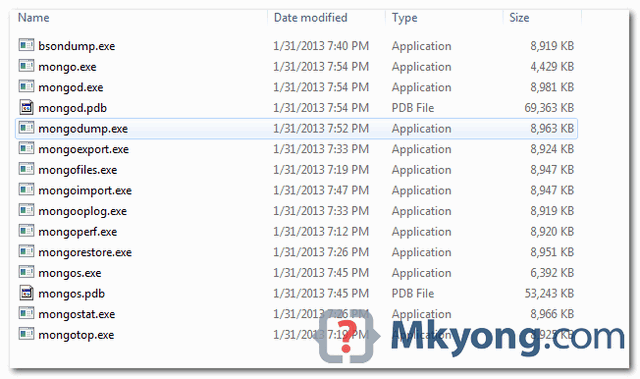
It’s recommended to add
$MongoDB/bin to Windows environment variable, so that you can access the MongoDB’s commands in command prompt easily.
3. Configuration File
Create a MongoDB config file, it’s just a text file, for example : d:\mongodb\mongo.config
##store data here
dbpath=D:\mongodb\data
##all output go here
logpath=D:\mongodb\log\mongo.log
##log read and write operations
diaglog=3
MongoDB need a folder (data directory) to store its data. By default, it will store in “
C:\data\db“, create this folder manually. MongoDB won’t create it for you. You can also specify an alternate data directory with --dbpath option.
4. Run MongoDB server
Use mongod.exe --config d:\mongodb\mongo.config to start MongoDB server.
d:\mongodb\bin>mongod --config D:\mongodb\mongo.config
all output going to: D:\mongodb\log\mongo.log
5. Connect to MongoDB
Uses mongo.exe to connect to the started MongoDB server.
d:\mongodb\bin>mongo
MongoDB shell version: 2.2.3
connecting to: test
> //mongodb shell
6. MongoDB as Windows Service
Add MongoDB as Windows Service, so that MongoDB will start automatically following each system restart.
Install as Windows Service with --install.
d:\mongodb\bin> mongod --config D:\mongodb\mongo.config --install
A Windows service named “MongoDB” is created.
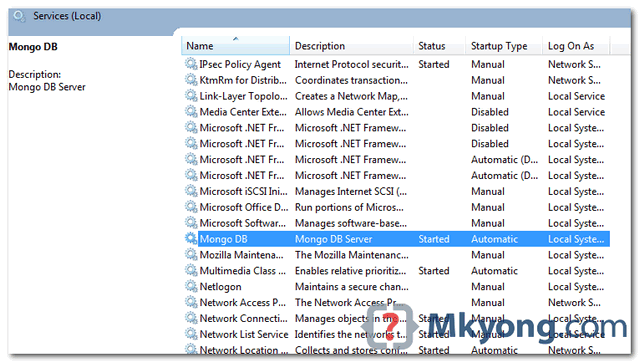
To start MongoDB Service
net start MongoDB
To stop MongoDB Service
net stop MongoDB
To remove MongoDB Service
d:\mongodb\bin>mongod --remove
7. FAQs
1. Install MongoDB as Windows service on Windows 8, but hit “Access is denied.” error message :
C:\Users\mkyong2002>mongod --config D:\mongodb\mongo.config --install
Tue Jul 16 21:05:55.154 diagLogging level=3
Tue Jul 16 21:05:55.155 diagLogging using file D:\mongodb\data/diaglog.51e54533
Tue Jul 16 21:05:55.155 Trying to install Windows service 'MongoDB'
Tue Jul 16 21:05:55.155 Error connecting to the Service Control Manager: Access
is denied. (5)
To fix it, run the Command Prompt with Administrative Privileges – right click on the command prompt icon, select run as administrator.
nice one it saved my lot of time
Hi Mkyong,
As you have mentioned to go to bin folder in your post for installation mongoDB, but I am not able to find out zip installation file of MongoDb, in the community the download file is in .msi extension available…could you please tell me how can I get the zip file of MongoDB installation so that I follow your above mentioned steps to install MongoDB.
Hi, before download you can choose package (dropdown menu) to ZIP instead MIS then hit the button
HI Mkyong,
This is really very interesting site and useful for all. The way of explaining all the concepts is fabulous. Keep the service !!!
I followed all the steps for installing which you mentioned. But when I tried to start the server by clicking on mongo.exe or mongod.exe. It gave me an error
“The program cant start because api-ms-win-crt-runtime-|1-1-0.dll is missing from your computer. Try reinstalling the program to fix this problem. ”
MSI file name :- mongodb-win32-x86_64-2008plus-ssl-3.4.1-signed.msi
There are two similar ways to solve this problem. This missing file is a part of Microsoft .NET Framework, so the first way to fix it is reinstalling this component. You can easily find it on official Microsoft website https://www.microsoft.com/en-us/download/details.aspx?id=55170, it’s free. You can also download api-ms-win-crt-runtime-|1-1-0.dll from extraneous website, for example https://fix4dll.com/apimswincrtruntimel110_dll. If you decide to download it without NET Framework, don’t forget to add to to registry
Thank you!!!
Great article. Do you have any article on MongoDB with Map Reduce
http://www.thejavabook.com/2015/08/installmongodb/
Check this one!
method explained in this tutorial is deprecated. Please read the official documentation instead:
http://docs.mongodb.org/manual/tutorial/install-mongodb-on-windows/
i am getting an exception ,while installing the mongodb
H:mongodbbin>H:mongodbbinmongod.exe –config H:mongodbmongo.config –ins
tall
2015-05-18T22:21:56.445+0530 warning: –diaglog is deprecated and will be remove
d in a future release
2015-05-18T22:21:56.447+0530 diagLogging level=3
2015-05-18T22:21:56.449+0530 diagLogging using file c:mongodbdatadb/diaglog.5
55a18ac
2015-05-18T22:21:56.453+0530 log file “H:mongodblogmongo.log” exists; moved t
o “H:mongodblogmongo.log.2015-05-18T16-51-56”.
Create data and log folder in the H:/mongodb
I am getting this one too. were you able to resolve this? my service is not created.
Hi mkyong,
I am very interested by the method of post…. reaching us. Very involving steps. Have installed and executed the service of mongodb in my maching. Thanks a Lot !!!
‘mongod’ is not recognized as an internal or external command,
operable program or batch file.
So what am I missing? It said set in windows environment but it didn’t say how.
A little more detail please?
Add the C:/mongodb/bin to you Environment paths
thanks for your explain, I was wonder how can I get the (mongo console) to play around with some commands
the clean explanation found so far on the subject. Thanks Yong!
http://devsuggestion.blogspot.in/2014/10/mongodb-windows8-installation.html
very thnx mkyong
I am using Windows Vista, i have successfully installed and db is also open by using above command but while creating service using command
mongod –config D:mongodbmongo.config –install
it is successfully executing but when i am starting service using command
net start MongoDB
it is saying “The service name is invalid.”
What i did wrong??? Any suggestion
i finished installation using adnmin cmd prompt using
d:\mongodb\bin> mongod –config D:\mongodb\mongo.config –install
but when i type “net start MongoDB” prompt says “net” is not defined?
try run cmd as admin then try d:\mongodb\bin> mongod –config D:\mongodb\mongo.config –install
for{
fmt.Println(“Thanks”)
}
Hi mkyong,
I like your all the post.I am really eager to learn big data.If you have knowledge about this topic please post.
Thanks. Was able to set up Mongo Server and Client on 64bit Win7 following your tutorial.
Hi I am getting following error while starting mongodb,please help me anyone
JavaScript execution failed: Error: couldn’t connect to server 127.0.0.1:27017 at
mongo.js:L112
exception: connect failed
do you have your server running? I ran into the same error when the server wasn’t started properly.
Thanks a lot!!!
Steps are very clear.. Finally it started..!!! likes…
I tried installing based on your tutorial,
but it’s waiting for the connections on port 28017, but never terminating.
What to do now??
Please help me.
Thanks in advance.
The command “mongod” will start the MongoDB server and listening on port, it waiting for client to connect. Use “mongo” to connect.
getting below error while running mongod.exe from Windows 32 bit Cmd Prompt (I have downloaded 32 Bit Version of mongo db i.e. mongodb-win32-i386-2.2.0.zip)
“procedure entry point interlockedCompareExchange64 coluld not be located in
DLL KERNEL32.dll”
“Changed in version 2.2: MongoDB does not support Windows XP” Refer to this official guide
Thanks @Amol’s for the google link.
Please refer..
https://groups.google.com/forum/?fromgroups#!topic/mongodb-dev/CnxCZgG_r4A
Hope that would help!
Hi,
During step 4 an error occurs saying Entry Point Not Found.
Please suggest me any solution.
Thanks in advance.
Sorry, don’t get you, can you provide the steps to simulate the problem?
it keeps on saying waiting for connections on port 20817…I deleted mongod.lock and tried again but nothing happend, what should I do?
open another command shell and move to mongodb directory then bin and execute mongo.exe it will work
‘
Do you plan on doing a series on MongoDB? Do you plan on using springData interface?
ya… will doing a series on MongoDB + Java + Spring and etc tutorials 🙂 , MongoDB look promising noSQL database.
i am not able to get windows artifacts for mongo. i want to install mongodb on windows.
BigData is the future, like internet, so brother pls keep posting articles on BigData