Android GridView example
In Android, GridView let you arranges components in a two-dimensional scrolling grid. For detail attribute exaplanation, see GridView reference.
In this tutorial, we will show you 2 common GridView examples :
- Normal way, just display text in
GridViewlayout. - Create a custom adapter to display image and text in
GridViewlayout.
P.S This project is developed in Eclipse 3.7, and tested with Android 2.3.3.
1. Normal GridView example
Display characters from A to Z in GridView layout. Quite simple, it should be sef-explanatory.
1.1 Android Layout file – res/layout/main.xml
<?xml version="1.0" encoding="utf-8"?>
<GridView xmlns:android="http://schemas.android.com/apk/res/android"
android:id="@+id/gridView1"
android:numColumns="auto_fit"
android:gravity="center"
android:columnWidth="50dp"
android:stretchMode="columnWidth"
android:layout_width="fill_parent"
android:layout_height="fill_parent" >
</GridView>
1.2 Activity
package com.mkyong.android;
import android.app.Activity;
import android.os.Bundle;
import android.widget.AdapterView;
import android.widget.ArrayAdapter;
import android.widget.GridView;
import android.widget.TextView;
import android.widget.Toast;
import android.view.View;
import android.widget.AdapterView.OnItemClickListener;
public class GridViewActivity extends Activity {
GridView gridView;
static final String[] numbers = new String[] {
"A", "B", "C", "D", "E",
"F", "G", "H", "I", "J",
"K", "L", "M", "N", "O",
"P", "Q", "R", "S", "T",
"U", "V", "W", "X", "Y", "Z"};
@Override
public void onCreate(Bundle savedInstanceState) {
super.onCreate(savedInstanceState);
setContentView(R.layout.main);
gridView = (GridView) findViewById(R.id.gridView1);
ArrayAdapter<String> adapter = new ArrayAdapter<String>(this,
android.R.layout.simple_list_item_1, numbers);
gridView.setAdapter(adapter);
gridView.setOnItemClickListener(new OnItemClickListener() {
public void onItemClick(AdapterView<?> parent, View v,
int position, long id) {
Toast.makeText(getApplicationContext(),
((TextView) v).getText(), Toast.LENGTH_SHORT).show();
}
});
}
}
1.3 Demo
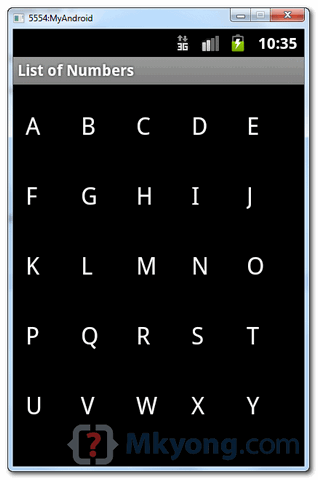
2. Custom Adapter example
In this example, extend a BaseAdapter to display a group of image and text in GridView layout.
2.1 Two Android Layout files
File – res/layout/main.xml
<?xml version="1.0" encoding="utf-8"?>
<GridView xmlns:android="http://schemas.android.com/apk/res/android"
android:id="@+id/gridView1"
android:numColumns="auto_fit"
android:gravity="center"
android:columnWidth="100dp"
android:stretchMode="columnWidth"
android:layout_width="fill_parent"
android:layout_height="fill_parent" >
</GridView>
File – res/layout/mobile.xml
<?xml version="1.0" encoding="utf-8"?>
<LinearLayout xmlns:android="http://schemas.android.com/apk/res/android"
android:layout_width="wrap_content"
android:layout_height="wrap_content"
android:padding="5dp" >
<ImageView
android:id="@+id/grid_item_image"
android:layout_width="50px"
android:layout_height="50px"
android:layout_marginRight="10px"
android:src="@drawable/android_logo" >
</ImageView>
<TextView
android:id="@+id/grid_item_label"
android:layout_width="wrap_content"
android:layout_height="wrap_content"
android:text="@+id/label"
android:layout_marginTop="5px"
android:textSize="15px" >
</TextView>
</LinearLayout>
2.2 Custom Adapter
package com.mkyong.android.adapter;
import android.content.Context;
import android.view.LayoutInflater;
import android.view.View;
import android.view.ViewGroup;
import android.widget.BaseAdapter;
import android.widget.ImageView;
import android.widget.TextView;
import com.mkyong.android.R;
public class ImageAdapter extends BaseAdapter {
private Context context;
private final String[] mobileValues;
public ImageAdapter(Context context, String[] mobileValues) {
this.context = context;
this.mobileValues = mobileValues;
}
public View getView(int position, View convertView, ViewGroup parent) {
LayoutInflater inflater = (LayoutInflater) context
.getSystemService(Context.LAYOUT_INFLATER_SERVICE);
View gridView;
if (convertView == null) {
gridView = new View(context);
// get layout from mobile.xml
gridView = inflater.inflate(R.layout.mobile, null);
// set value into textview
TextView textView = (TextView) gridView
.findViewById(R.id.grid_item_label);
textView.setText(mobileValues[position]);
// set image based on selected text
ImageView imageView = (ImageView) gridView
.findViewById(R.id.grid_item_image);
String mobile = mobileValues[position];
if (mobile.equals("Windows")) {
imageView.setImageResource(R.drawable.windows_logo);
} else if (mobile.equals("iOS")) {
imageView.setImageResource(R.drawable.ios_logo);
} else if (mobile.equals("Blackberry")) {
imageView.setImageResource(R.drawable.blackberry_logo);
} else {
imageView.setImageResource(R.drawable.android_logo);
}
} else {
gridView = (View) convertView;
}
return gridView;
}
@Override
public int getCount() {
return mobileValues.length;
}
@Override
public Object getItem(int position) {
return null;
}
@Override
public long getItemId(int position) {
return 0;
}
}
2.3 Activity
package com.mkyong.android;
import com.mkyong.android.adapter.ImageAdapter;
import android.app.Activity;
import android.os.Bundle;
import android.widget.AdapterView;
import android.widget.GridView;
import android.widget.TextView;
import android.widget.Toast;
import android.view.View;
import android.widget.AdapterView.OnItemClickListener;
public class GridViewActivity extends Activity {
GridView gridView;
static final String[] MOBILE_OS = new String[] {
"Android", "iOS","Windows", "Blackberry" };
@Override
public void onCreate(Bundle savedInstanceState) {
super.onCreate(savedInstanceState);
setContentView(R.layout.main);
gridView = (GridView) findViewById(R.id.gridView1);
gridView.setAdapter(new ImageAdapter(this, MOBILE_OS));
gridView.setOnItemClickListener(new OnItemClickListener() {
public void onItemClick(AdapterView<?> parent, View v,
int position, long id) {
Toast.makeText(
getApplicationContext(),
((TextView) v.findViewById(R.id.grid_item_label))
.getText(), Toast.LENGTH_SHORT).show();
}
});
}
}
2.4 Demo

Download Source Code
Download it – Android-GridView-Example.zip (21 KB)
Good examples. You do a great job and I have always had success following your examples.
great example sir, however you are making a FATAL mistake. In the 2nd GridView example, 2.2 Custom Adaptor class, you need to set the value of the TextView AFTER the if statement and BEFORE the return statement…
TextView textView = (TextView) gridView.findViewById(R.id.grid_item_label); textView.setText(mobileValues[position]);
No, you are dumb.
no both of you are dumb
The question is, who’s dumber?
dumb and dumber, who’s the dumbest of them all?
All of you are dumb dumber dumbest.
I want to load the images and ImageCaptions from the json response, how could it be done, any Idea?
Sorry, I couldn’t get this to compile
hello sir,
thanks for this android tutorial it really helps.
but you know i want to show this grid vertically can you explain me how i can do that thing with your code . ?
hello ,dear sir.
i am angel in china.
i checked gladly your sample code .
i thank for your help.
by the way , could you please tell me how to use grieView with big images? for example , 2080×2080 png images.
i will appreciate you to answer me at soon.
thanks.
from your friend ,angel
The thing is That can be possible but you might need to implement lazyloding as this kinds of images take a while to load.
Thanks a lot!it’s very helpful. 🙂
Please help me I want to create a news app which will send push notification to my user,when will i update some information in my RSS Feed on my blog
Where is the source for android.R.layout.simple_list_item_1 ?
Its not required to provide this in your project. It is from a set of layouts available in the android system.
oh my goodness this is the most stupid answer ever, thanks sir
In my app, i am saving the image path, of the photos my camera takes, into my sql database. But i dont know how i can retrieve it and put into the gridview. Can you please help? Thanks a lot!!! (‘:
http://www.Dollarpocketmoney.com/index.php?refcode=7014
how to use the array in integer datatype for android….
Thanks for this tutorial. JUst a question btw : what should i do if i want to build a grid with each pixel clickable?
Juste add in res/layout/main.xml : android:numColumns=”2″
I’m confused a long time about gridview is not appear but now I know a problem it’s because I’m not add mobileValues.length; in getCount() method
Think this comment is helpful for reslove this problem 🙂
Really nice work!
I had it a little change, so that I can give the constructor a parameter – the image array.
Hi,
Can you please tell me, If I want to add header in Gridview then, how I will add. I don’t want to use another listview.
DEMO is Wrong, that is not working
how to add flip animation on these griditems onscrolling?
Thank you for the example, but I can’t get it work. I tried the first one that uses the xml file main.xml and the GridViewActivity class. I just get an empty screen on my ADV emulator. I used eclipse to build this example. What could be wrong? I just copied your code exactly. Please help!
Thank you for the example, but I can’t get it work. I tried the first one that uses the xml file main.xml and the GridViewActivity class. I just get an empty screen on my ADV emulator. I used eclipse to build this example. What could be wrong? Please help!
You can remove the line: gridView = new View(context);
You are assigning to the gridView again the next line;
Hi mkyong,
thanks alot for your sample and learning
but I am programing in visual stadio in c# and all of that it works but in c# mono for android this line have errors:
gridView.setAdapter(adapter);
gridView.setOnItemClickListener(new OnItemClickListener() {
public void onItemClick(AdapterView parent, View v,
int position, long id) {
Toast.makeText(getApplicationContext(),
((TextView) v).getText(), Toast.LENGTH_SHORT).show();
}
please help me .
thanks
you must add the “override”
@Override
public void onItemClick(…
Hi mkyong- Thank a lot for this helpful Android GridView tutorial! I compiled a list of top resources I found on creating an Android Gridview Layout. I included your post. Check it out/ feel free to share. http://www.verious.com/board/Giancarlo-Leonio/creating-an-android-gridview-layout/ Hope other developers find this useful too. 🙂
Nice tutorial. How do you use time for memory game?
As a beginner, this site really help me so much ! Thank you !
Thanks for simple and clear example mkyong. Even this is also goo, have a look http://androidtechstuffs.blogspot.in/2013/02/display-images-in-gridview.html, may help..
how do i set a the setOnItemClickListener method in order to open a new activity
Thank you very much for such a good explained tutorial
helped a lot
Hi, I still find this tutorial very helpful, but “It doesn’t work!”. I mean I made a mistake somewhere. The tutorial itself is fully functional. I have a method which takes some strings from my SQL database:
public String[] getDataBase() { String[] columns = new String[]{KEY_ONE, KEY_TWO, KEY_THREE}; Cursor c = myDataBase.query(DB_TABLE, columns, null, null, null, null, null); String[] result = new String[3*c.getCount()]; int i = 0; int iOne = c.getColumnIndex(KEY_ONE); int iTwo = c.getColumnIndex(KEY_TWO); int iThree = c.getColumnIndex(KEY_THREE); for (c.moveToFirst(); !c.isAfterLast(); c.moveToNext()){ result[i] = c.getString(iOne); result[i+1] = c.getString(iTwo); result[i+2] = c.getString(iThree); i=i+3; } return result; }Then I take result array in another class
And put it into adapter
, where gv is existing gridView
When I run all the app just with
commented, everything works fine. I also tried to show data[1] + data[2] + data[3] in TextView and everything works fine, but when I uncomment
application “unfortunately stop working”.
Can You help me?
Thank You a lot. I am a total beginner and this helped me pretty much. Thanks